To record your voice proceed as follows:
- Tap the button at the editor menu.
- Tap the mic icon at the recording window (Pic 1).
Note
- To stop recording tap the mic icon once more
To record your voice proceed as follows:
Note
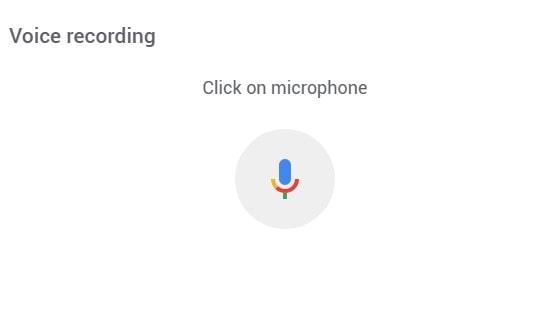 Pic 1.
Pic 1.
Select a file and push the button below the player.
You also can share the file via social media or save it to Google Drive (Pic 4).
More info
Copy
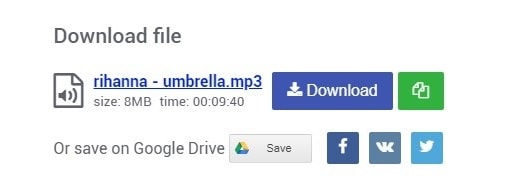 Pic 4.
Pic 4.
Use a simple editor to trim or copy any part of your video.
Cut a song, split it or combine multiple tracks into one.
Voice recorder online. Record sounds from microphone for further editing.
Copy one part of a song or make a track collage for a ringtone.
Change the speed of a video file or its certain part.
Change the speed of an audio file or its certain part.
Extract a sound track from the picked up part into a separate audio file.
Turn down the sound of the selected video part of the file.
Make a GIF from the selected video part.
Split video or audio files into parts.