You can add a file from your PC or upload it from YouTube:
- Select at the menu.
- Select a file from the PC (Pic 1).
To upload a file from YouTube, use the tab
Note
- To upload a file from YouTube you should provide the link to the video
You can add a file from your PC or upload it from YouTube:
To upload a file from YouTube, use the tab
Note
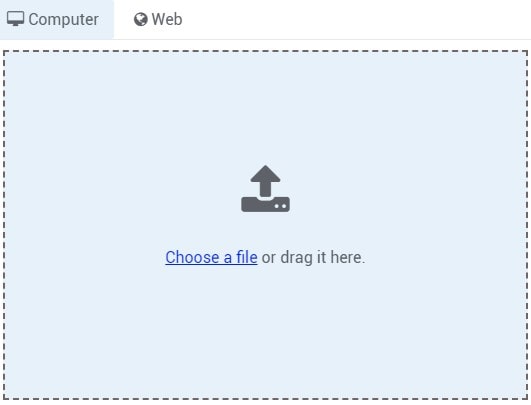 Pic 1.
Pic 1.
To make a GIF-animation proceed as follows:
More info
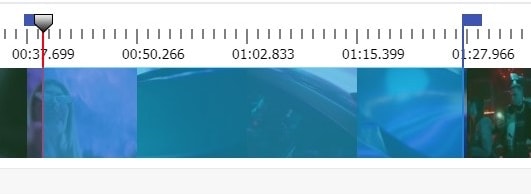 Pic 2.
Pic 2.
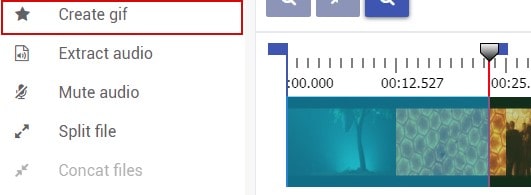 Pic 3.
Pic 3.
Use a simple editor to trim or copy any part of your video.
Cut a song, split it or combine multiple tracks into one.
Voice recorder online. Record sounds from microphone for further editing.
Copy one part of a song or make a track collage for a ringtone.
Change the speed of a video file or its certain part.
Change the speed of an audio file or its certain part.
Extract a sound track from the picked up part into a separate audio file.
Turn down the sound of the selected video part of the file.
Make a GIF from the selected video part.
Split video or audio files into parts.