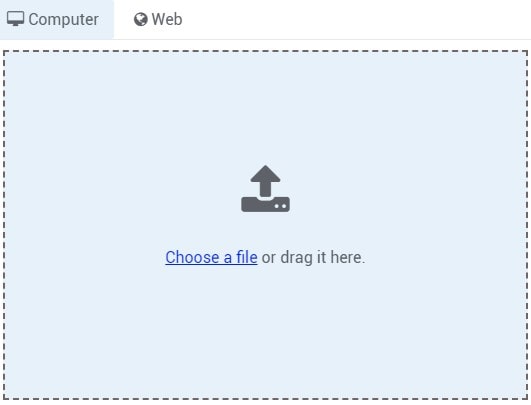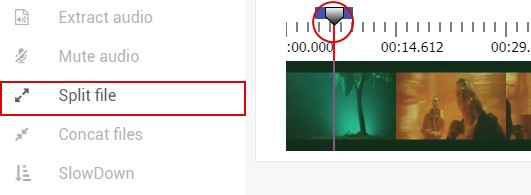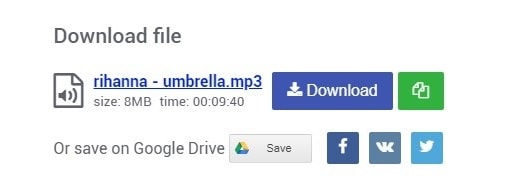You can add a file from your PC or upload it from YouTube or Vkontakte.
- Select at the menu.
- Select a file from the PC (Pic 1) or upload it from YouTube or Vkontakte through the tab .
Note
- To upload a file from YouTube you should provide the link to the video
- To upload a file from Vkontakte you should enter the title of the song or the singer